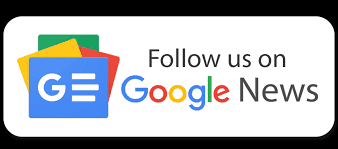How To Change Password On Amazon Prime Videos
Accessing entertainment is not just confined to watching YouTube videos but has moved beyond it. Thanks to the number of mushrooming OTT platforms like Amazon Prime and Netflix, we now see many more similar platforms doing wonders for the audience. Today these streaming giants help you watch a wide genre of movies, series, and much more. We now see the above two among the top players in this domain. Amazon Prime is an entertainment extension of an online retail store – Amazon. Of late. We have seen an incredible rise in the said streaming platform.
Read: How do I sign out of an Amazon Prime account from various devices? The Step-by-step guide
We see the streaming giant has much to offer from its massive size repository of movies, series, documentaries and other stuff. All you need is to download its app on your phone or tab and start the drill. The app is compatible on all the major platforms including Android and iOS devices. If you are among someone who is using this application then you should know that you have to carry a proper ID and password to get a secured login. We all have the tendency of keeping all the accounts logged in for simple access. However, one can find too many scenarios wherein you need to update their password and then consider the security concerns.
How to change amazon prime app password (Mobile & Pc)
In this post, we are going to help with some key steps to change the password for Amazon Prime Videos. Now, how to change the same is a big question and we will be going ahead with the following steps. Let us check it out:
Step 1 – To change the password on your Amazon Prime Videos profile, you need to visit the official website and then change it using the shopping app as we see both the places work on similar methods.
Step 2 – You now have to check the page wherein you can find the Login and Security option.
Step 3 – The next page will help you find different information that can help you update the profile. Here, you get the chance to edit the personal information including name, phone number, email address, and then password. Once you do it you now have to click on save.
Step 4 – Now, you have to choose the option called the ‘edit’ tab in front of the ‘Password’ option.
Step 5 – Now, better update the new password as seen for your account found at the next page and then you are done with it.
Wrapping up
So, with the above five steps, you are able to do the needful. So, what are you waiting for?