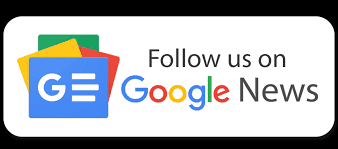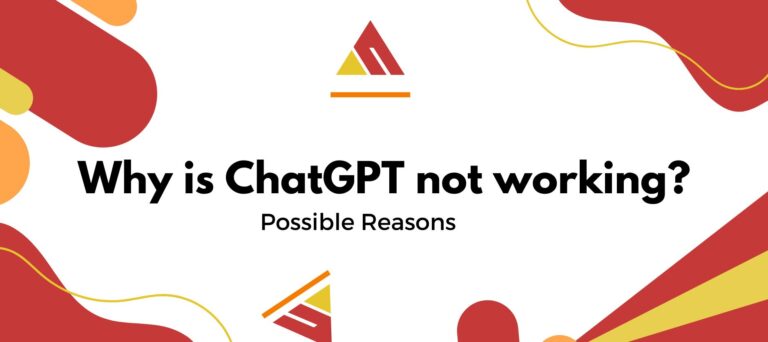ChatGPT is an AI-powered chat tool that has taken the internet by storm. It allows users to have their queries answered, be it anything from software code to science and history, amongst others. ChatGPT is constantly working to improve its database based on feedback from users and through interactions.
Many users have faced issues while using ChatGPT. This can be due to several factors, such as server issues, internet connection problems, or browser compatibility issues. In this troubleshooting guide, we will explore common bugs and glitches that users may encounter with ChatGPT and provide practical solutions to resolve these problems.
As ChatGPT continues to evolve and improve based on user feedback and interactions, it’s essential to understand why it might not be working as expected for you. Let’s dive into the troubleshooting process and get ChatGPT back on track.
Why is ChatGPT not working? Possible Reasons
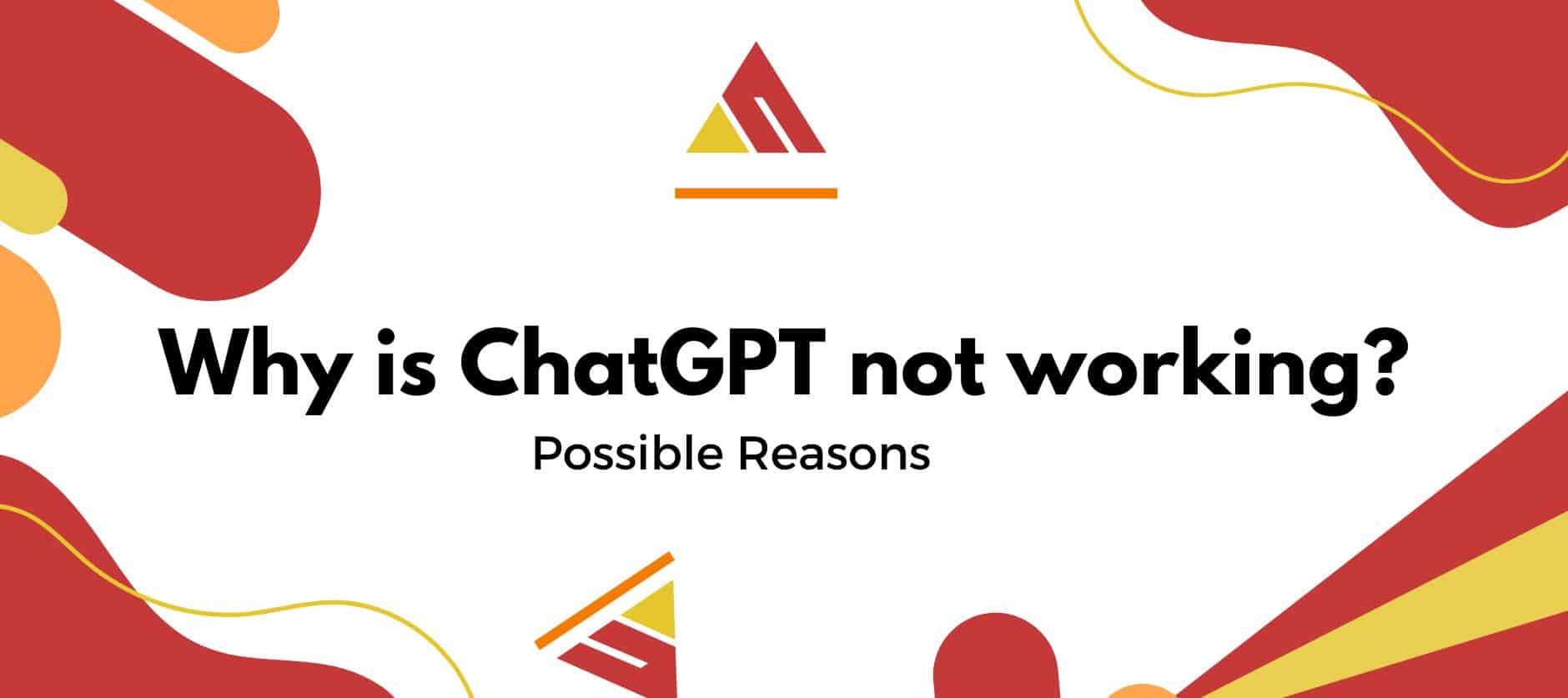
Users encounter issues while operating ChatGPT due to several reasons. That’s why it’s essential to understand the reasons before trying any fixes. Here are some most common reasons why chatGPT is not working.
Related Read: How to Fix Jio Cinema Picture in Picture Not Working
- Server issue: If you open Chat.openai.com and find that the site is taking longer to load, or if you ask something to ChatGPT, it will take longer to respond. It means there is some issue with Openai internal server. You can wait for some time for the response
- Network issue: A shaky network connection is one of the most frequent causes of ChatGPT not working. Using WiFi or a network connection that is not strong enough might cause problems with ChatGPT. Using a VPN might also result in a number of issues. Examining your Internet connection’s speed can enable you to understand the problem more clearly.
- ChatGPT Error Code 429: If you make too many requests to use the ChatGPT server in a certain period, ChatGPT Error Code 429 appears. It simply means that you have used ChatGPT at its maximum limit. It happens to maintain fair usage.
- ChatGPT Login Error: if you continuously use ChatGPT but suddenly get a login error. It may occur due to using expired cookies or any bugs. You can also try to log in again with the correct email and password.
ChatGPT not working? Here are the Six fixes
If you realize that ChatGPT is not functioning correctly, there are numerous measures you may take to solve the issue. Let’s have a look at the six potential solutions for ChatGPT not working.
Check ChatGPT Server Status
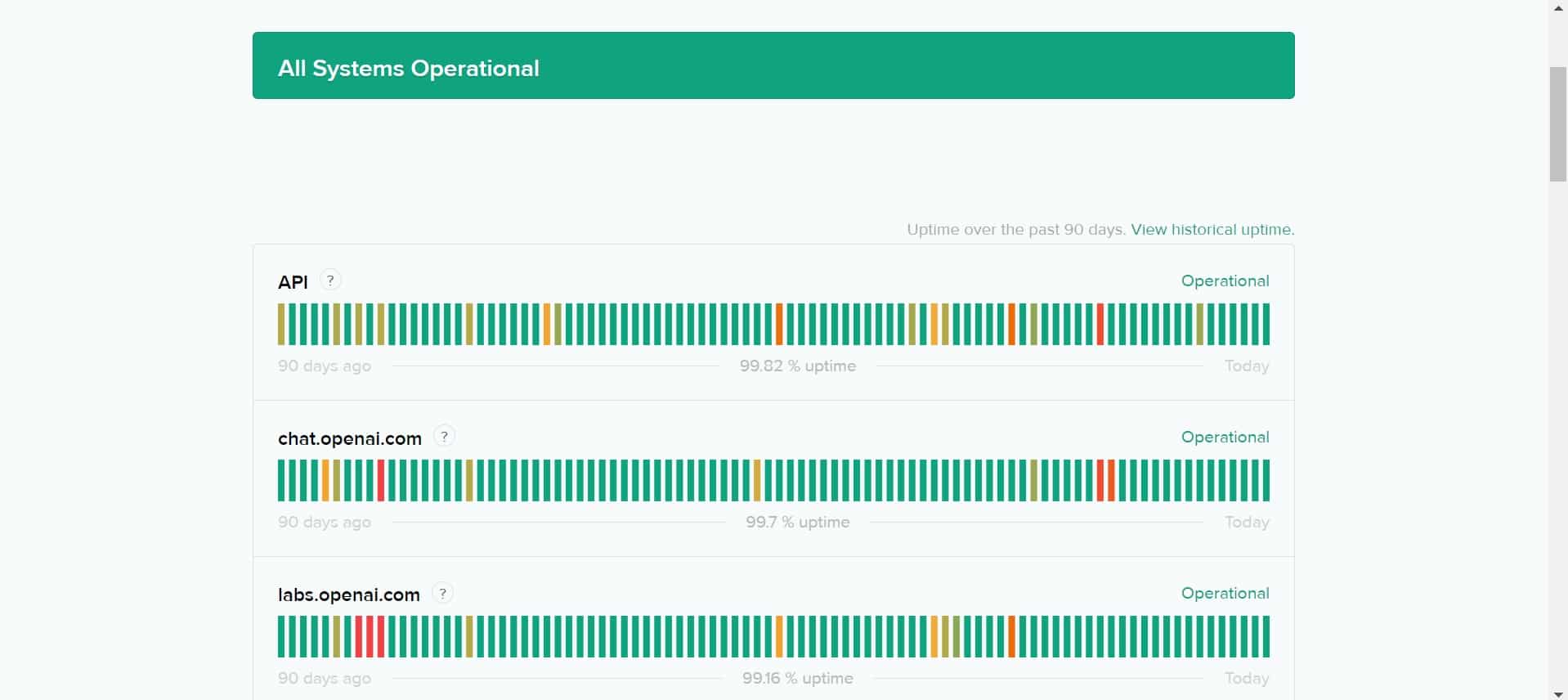
Before trying other fixes, it is critical to identify whether the issue is with ChatGPT. To check for any reported server outages or interruptions, go to the OpenAI Server Status page, which automatically checks the server status of ChatGPT.
If you encounter a difficulty with the ChatGPT server, you must wait until it returns to regular operation. The user cannot fix the majority of server-related issues. As a result, you must wait till the Chat GPT team addresses the issue.
You might also try another AI writing tool, such as Google Bard. These AI tools can also provide responses similar to ChatGPT.
Restart your Browser
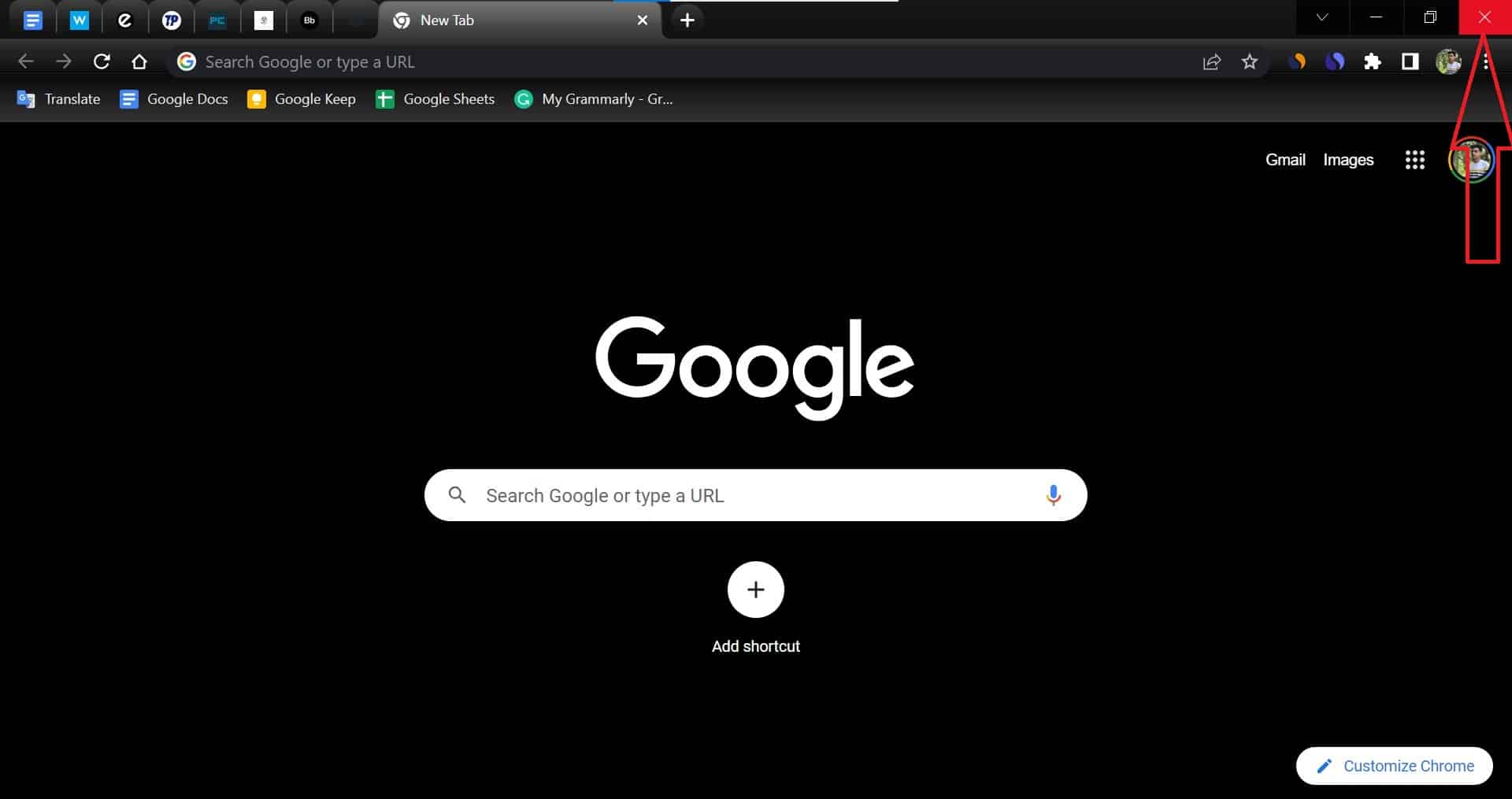
Another simple fix you can apply if ChatGPT is not working is restarting your browser. Sometimes, your browser may have issues preventing ChatGPT from working correctly. To restart your browser, close all tabs and windows and Reopen the browser from Taskbar on Windows and from Dock on Mac. Once you have restarted, try accessing ChatGPT again.
Clear Browsing cache
Sometimes the cache can become corrupted or outdated, leading to problems running the website smoothly. Clearing the browser caches can help you to improve your performance. Here’s the step-by-step guide on how to clear the browser cache for different browsers:
- Google Chrome:
- Press Ctrl+H On Windows and Command+H On Mac to open Chrome History Page.
- Now tap on Clear Browsing Data.
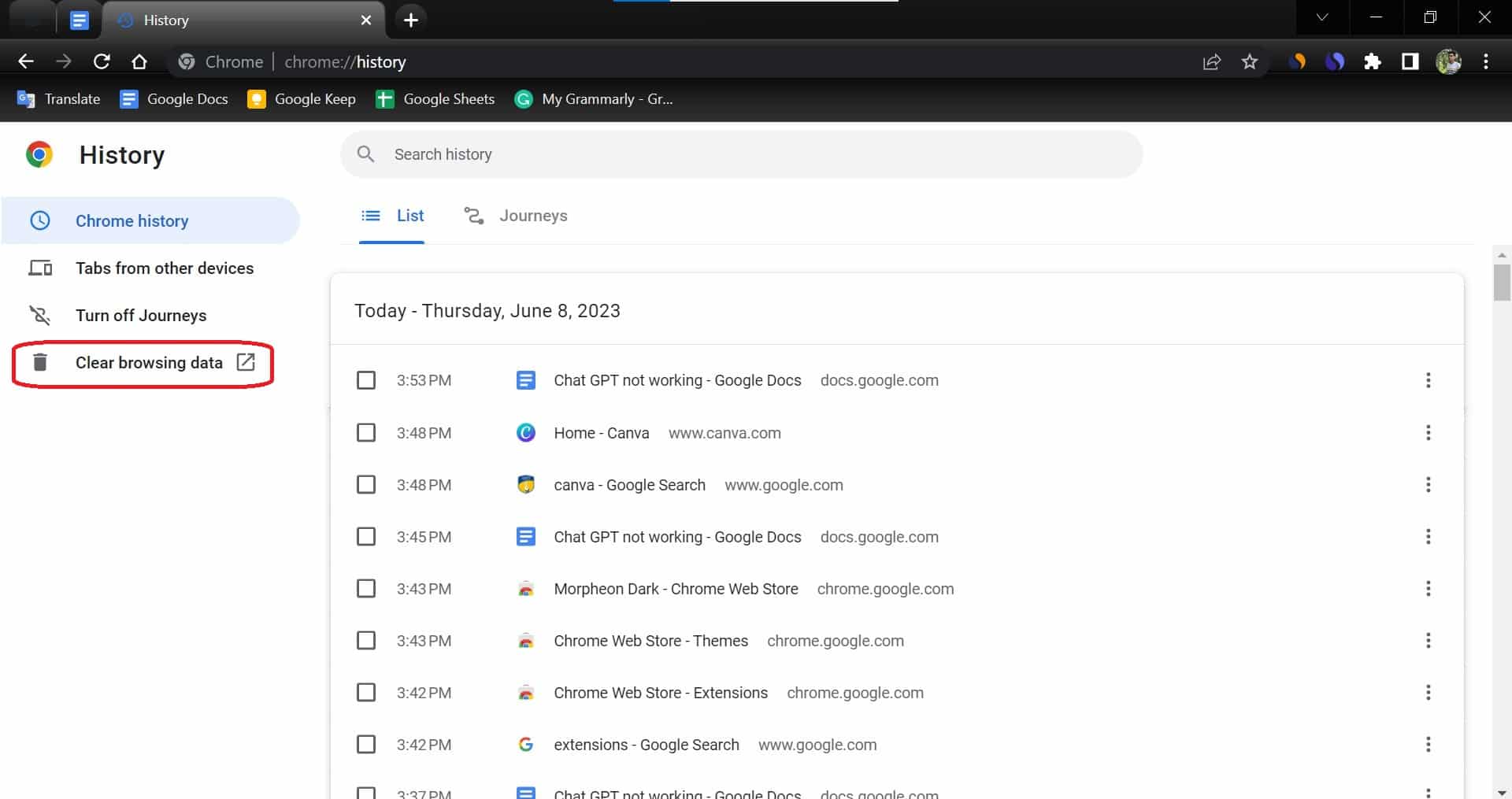
- Select the time and type of data (images, files, browsing history, cookies, site data) you want to delete.
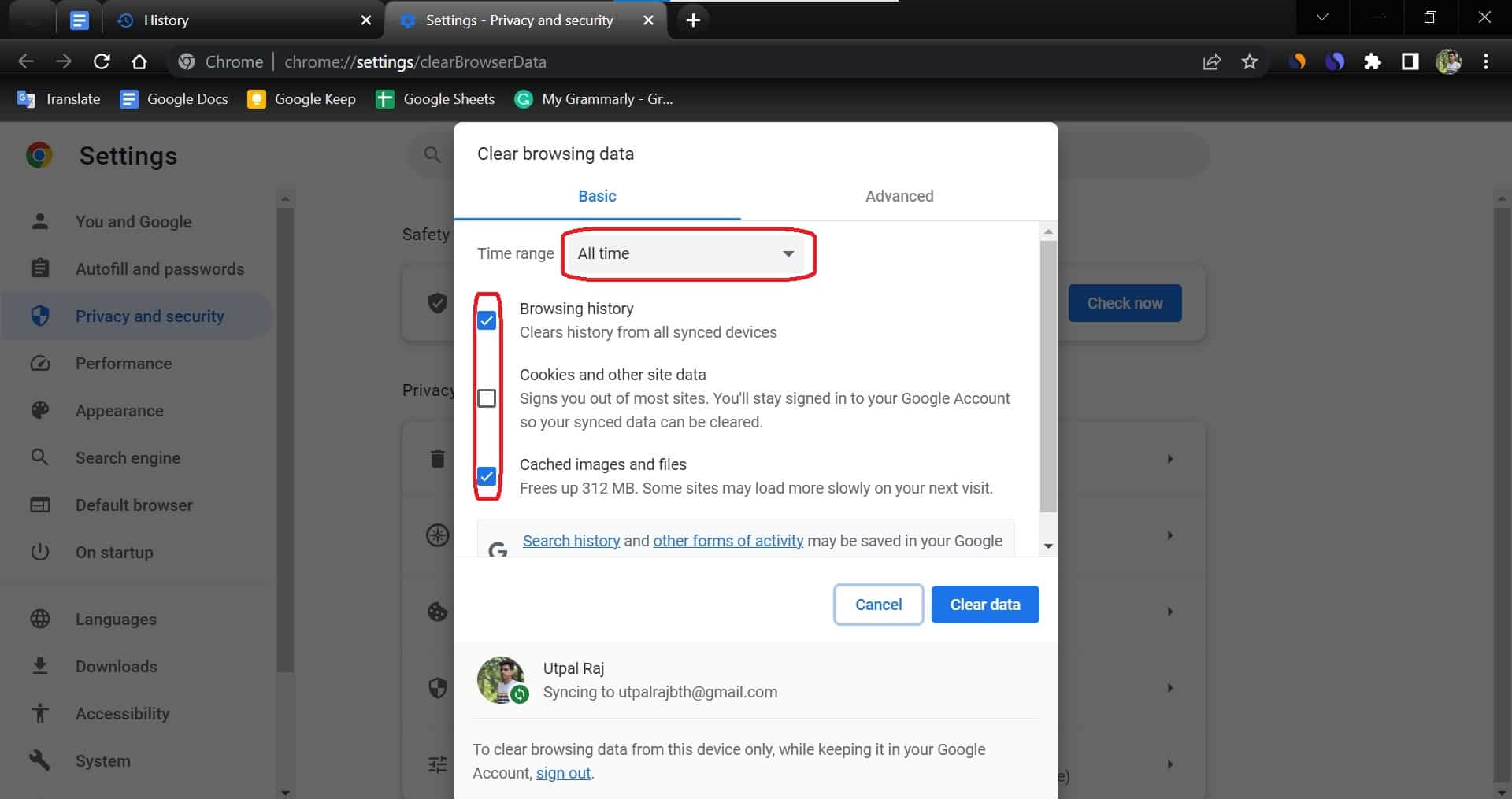
- Finally, click the “Clear data” button to clear the cache.
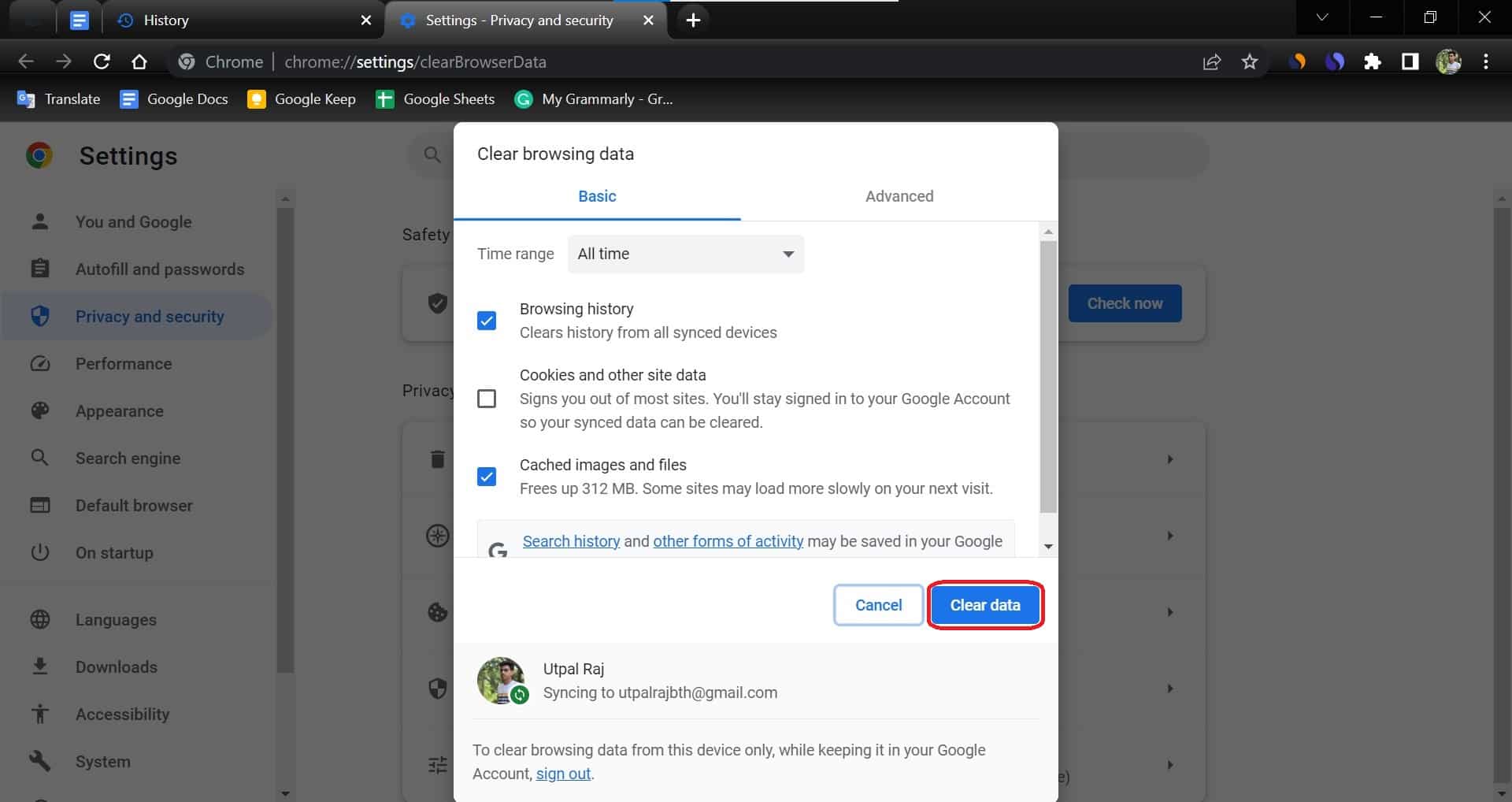
- Safari:
- Open the Safari browser.
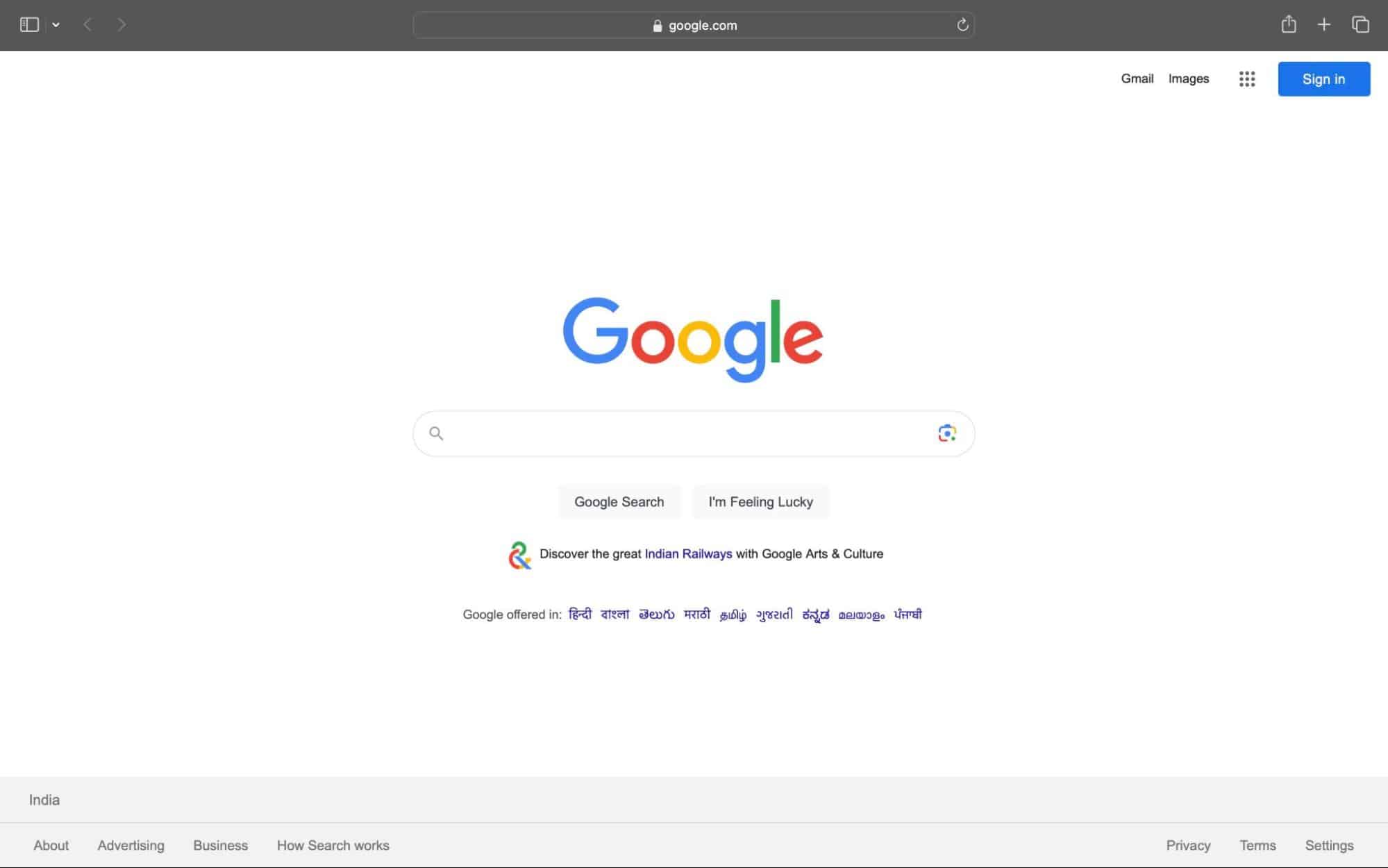
- Click on Safari drop-down menu.

- Go to clear history.

- Select the time and tap on Clear History.
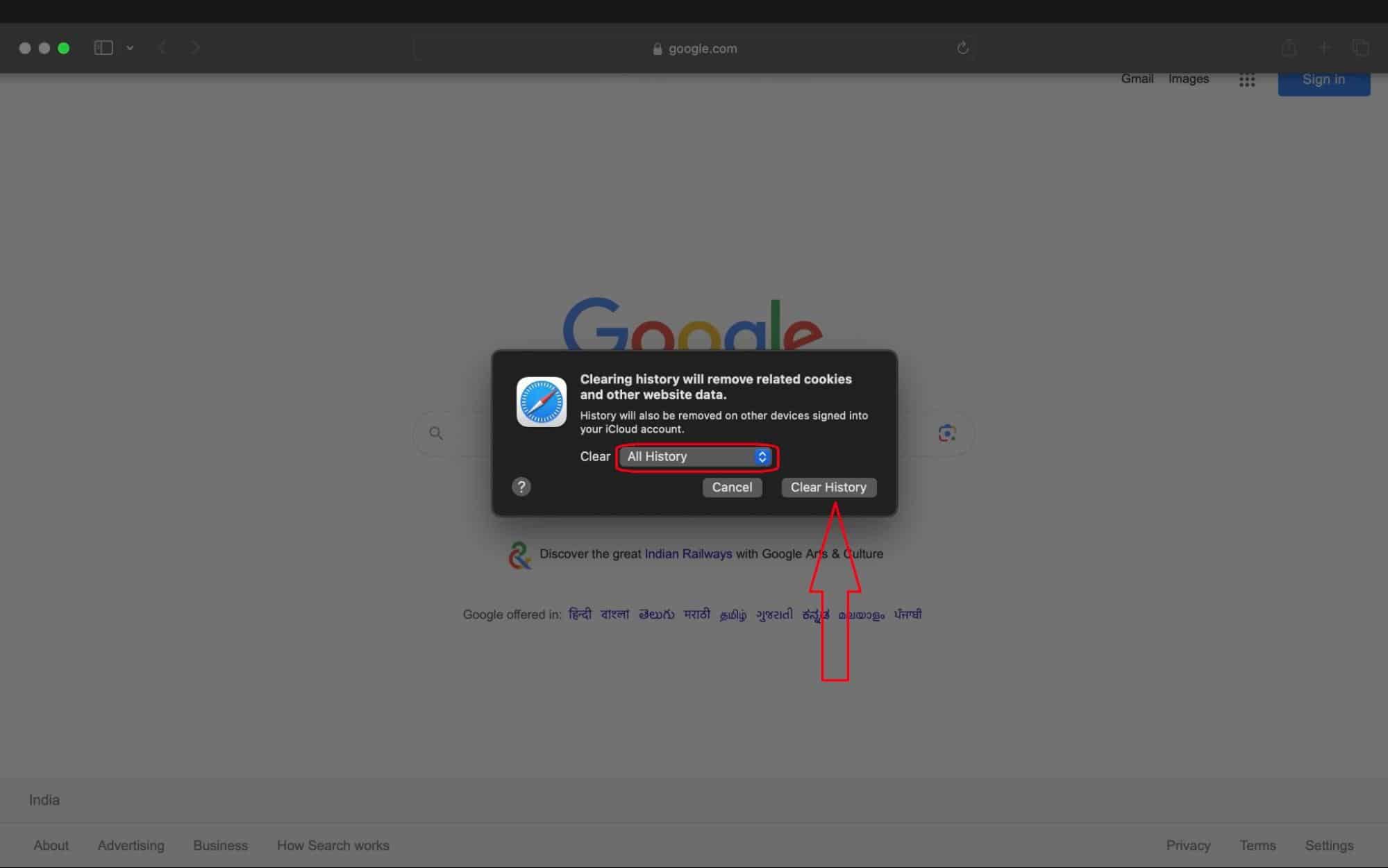
- Microsoft Edge:
- Open Microsoft Edge.
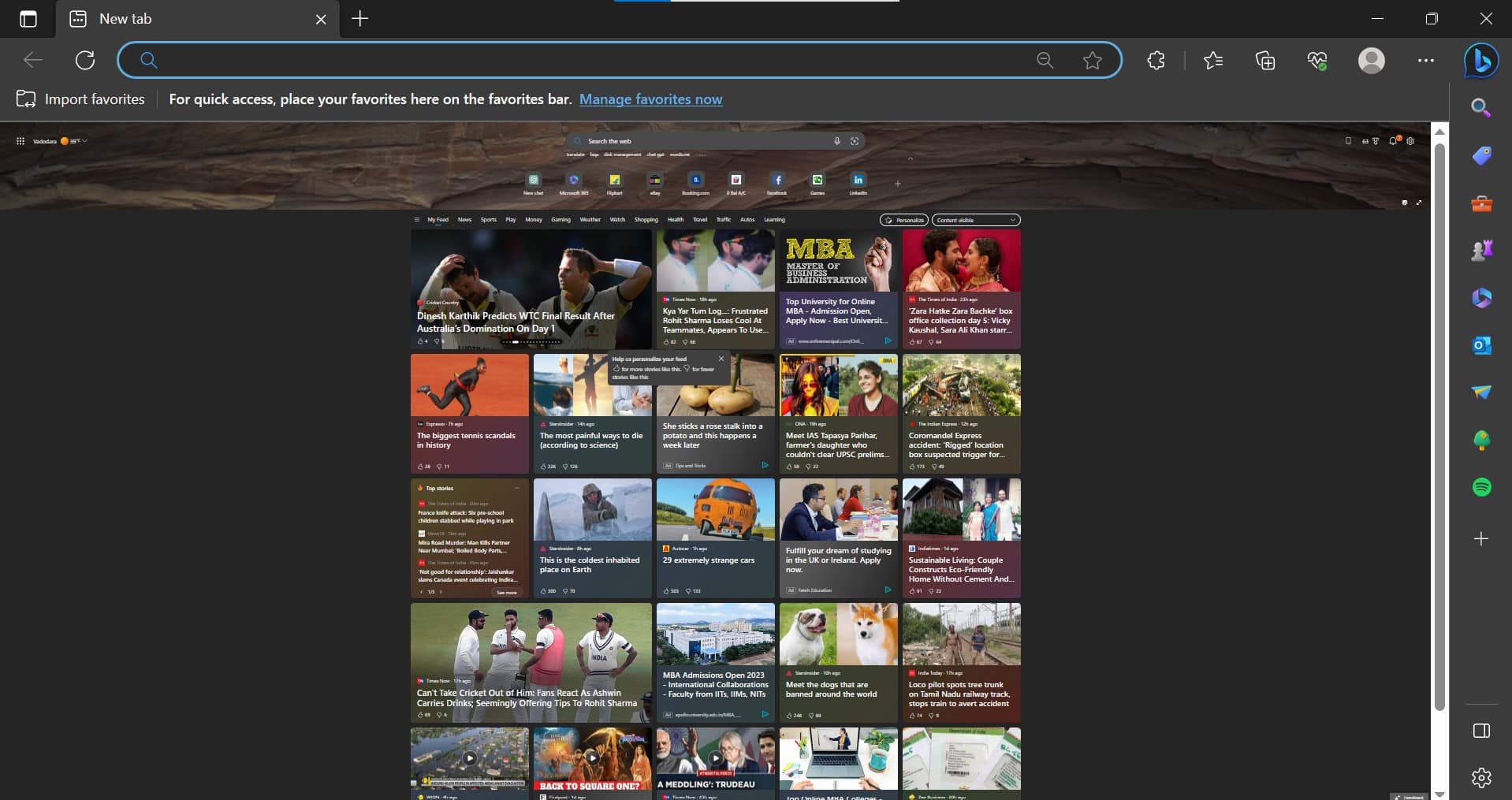
- Press Ctrl/Commond+H for the Clear browsing data window.
- Now tap on the three-dot icon.
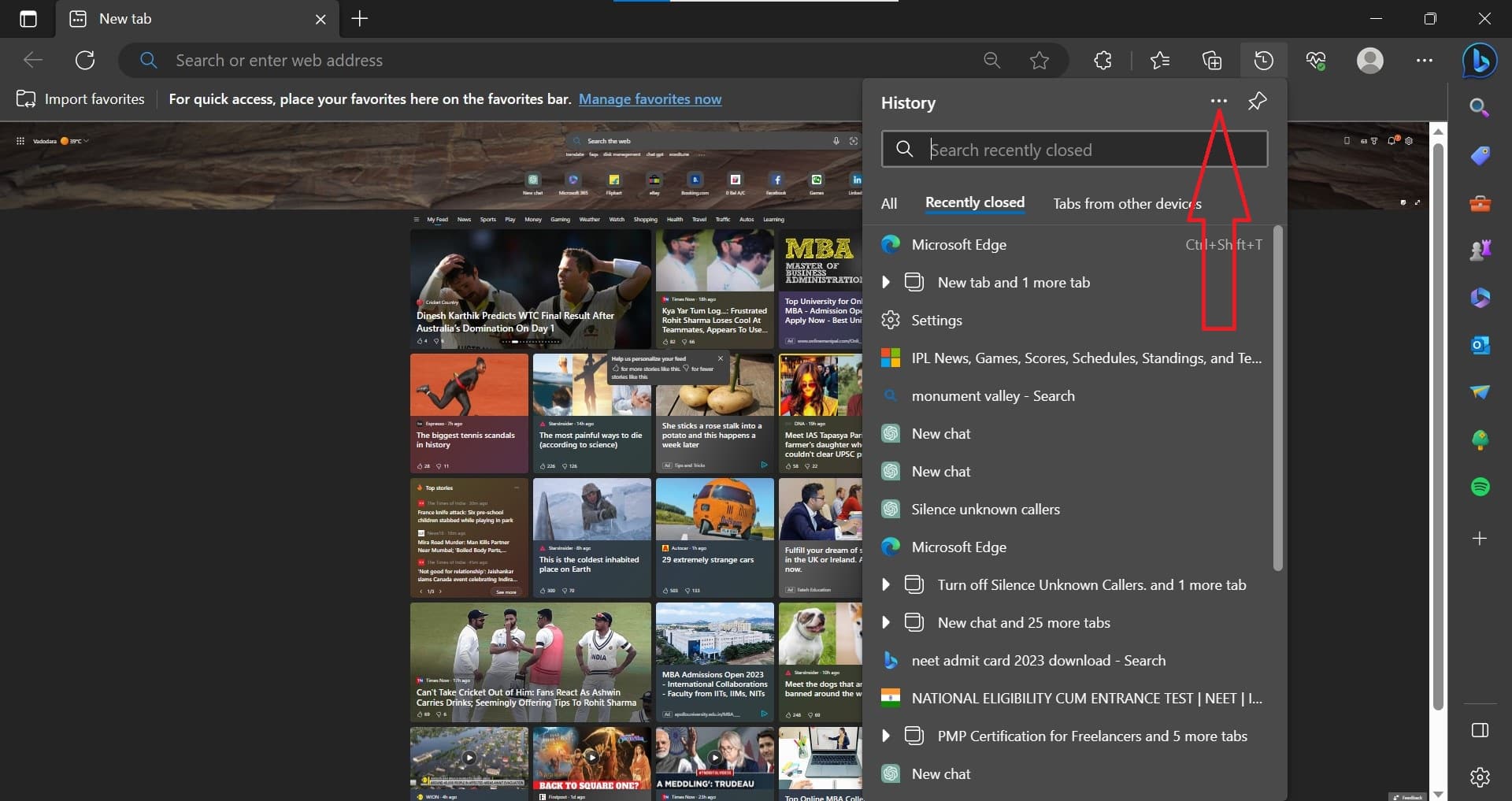
- Tap on Clear browsing data.
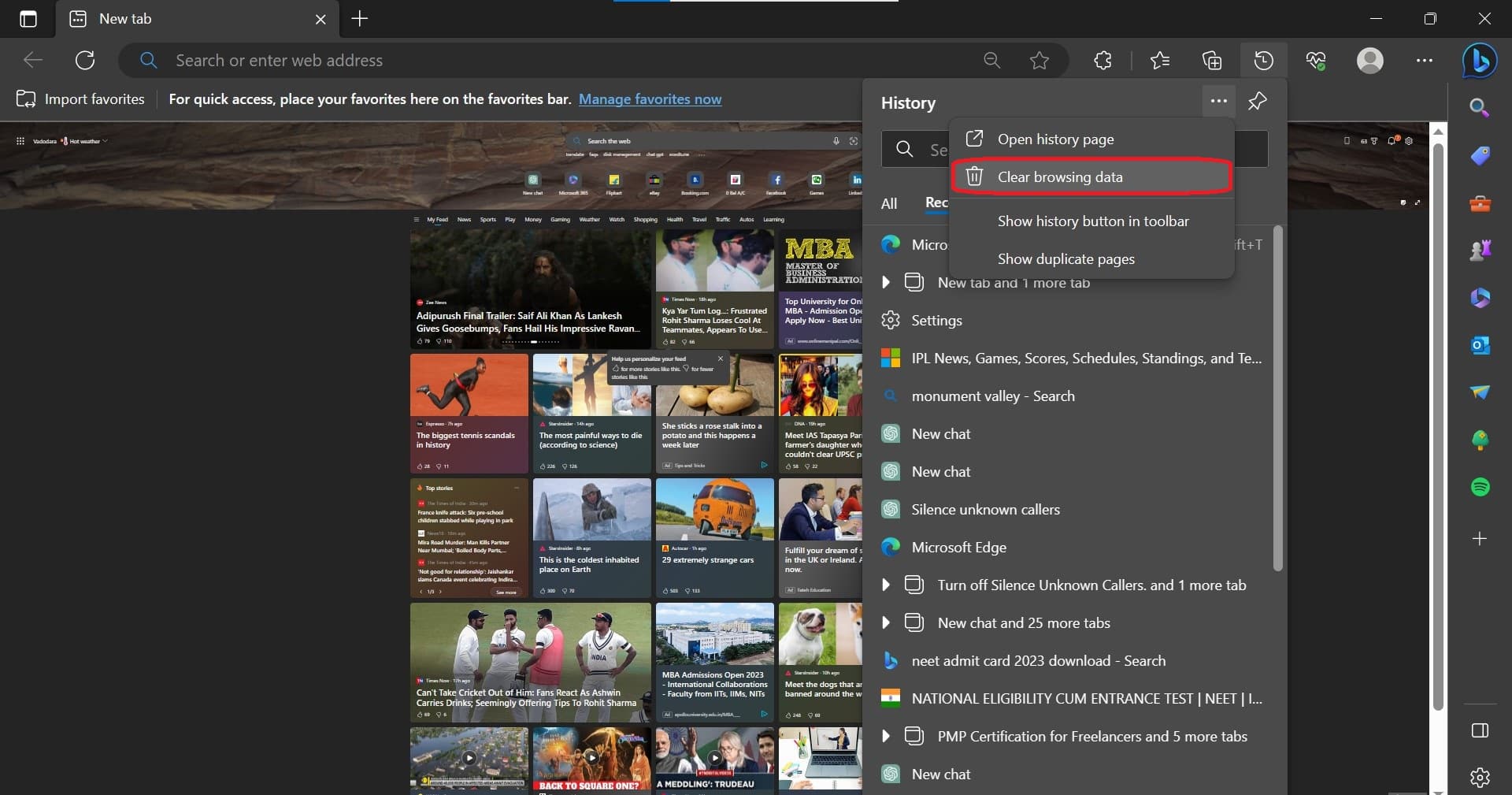
- Select the time and caches you want to delete.
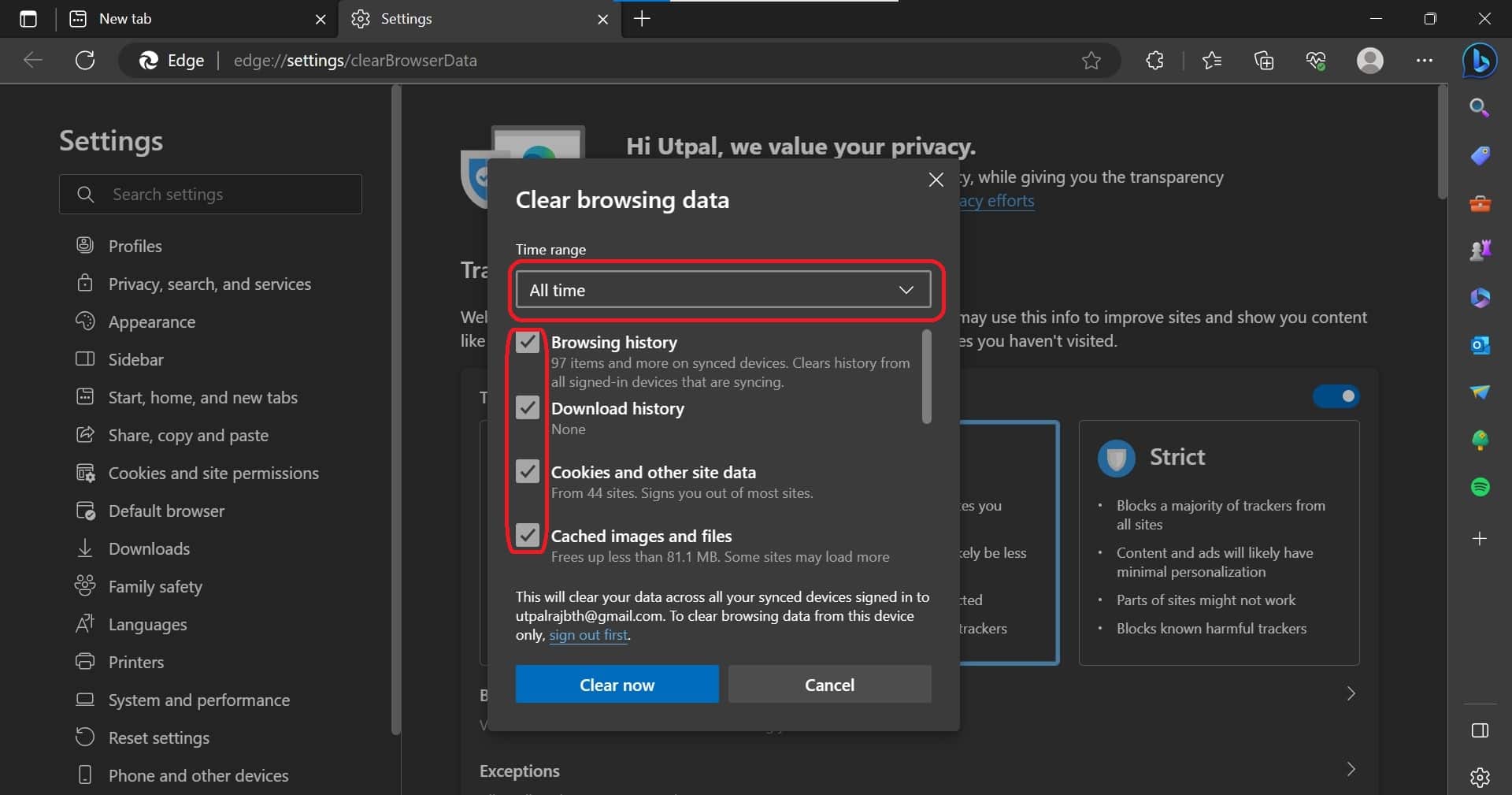
- Click on the Clear button to clear the cache.
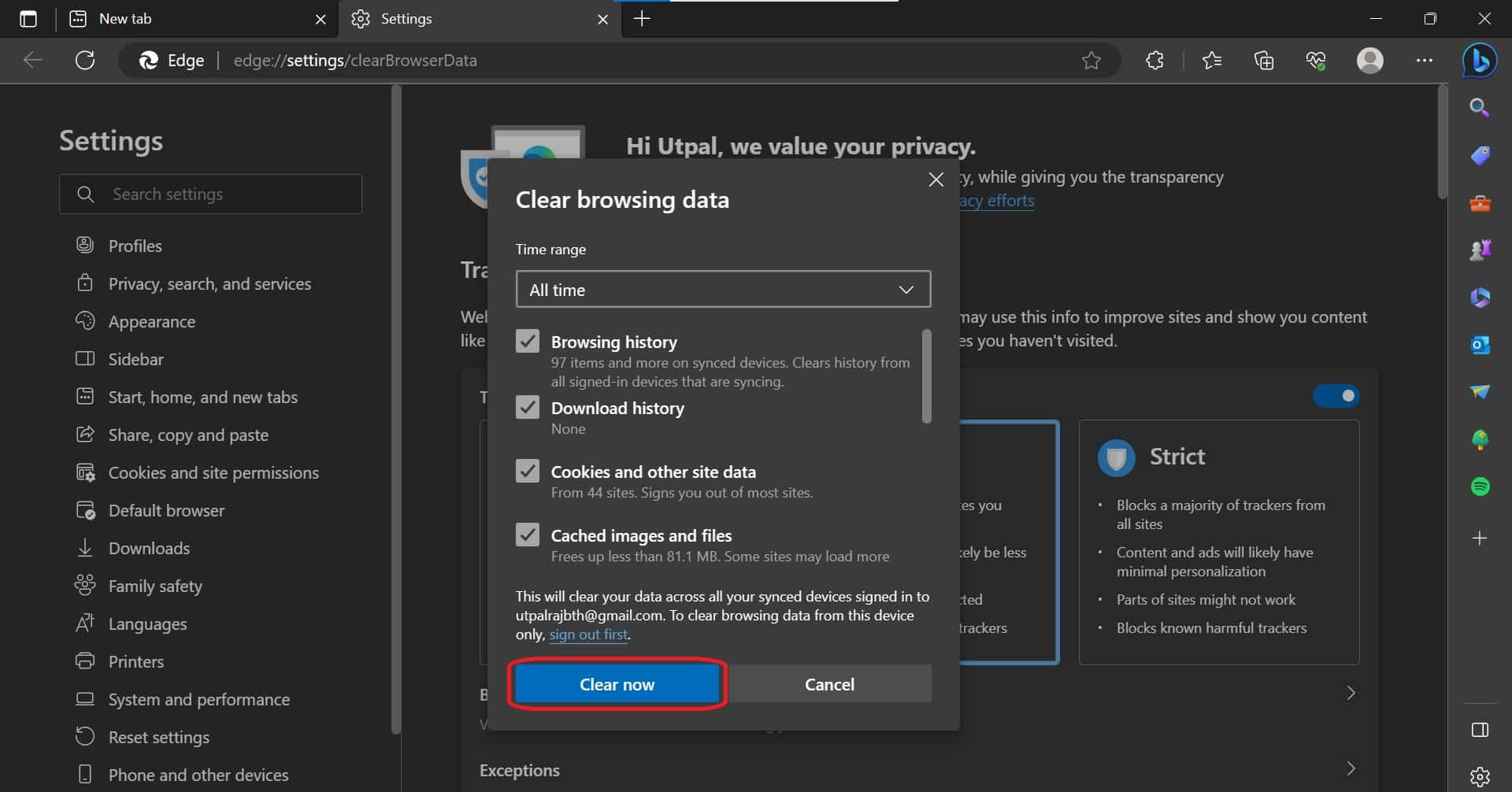
Once the cache is cleared, revisit ChatGPT and check if the issue has been resolved.
Try a different browser
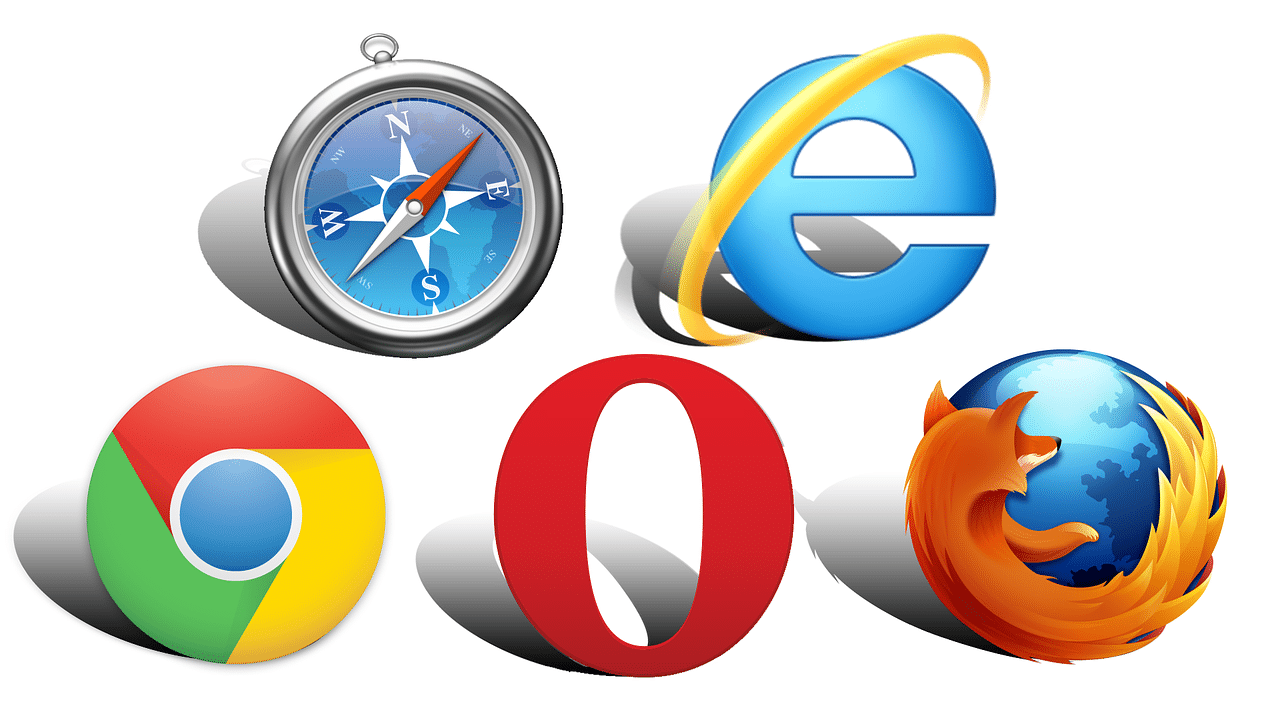
If you can still not use ChatGPT after restarting the browser and clearing the browser cache, you can try a different browser. It is not a big deal that sometimes a website does not work on a specific browser, which may be why ChatGPT is not working. Try using Google Chrome, Safari in Apple, Microsoft Edge, and Opera to overcome this issue.
Restart your computer
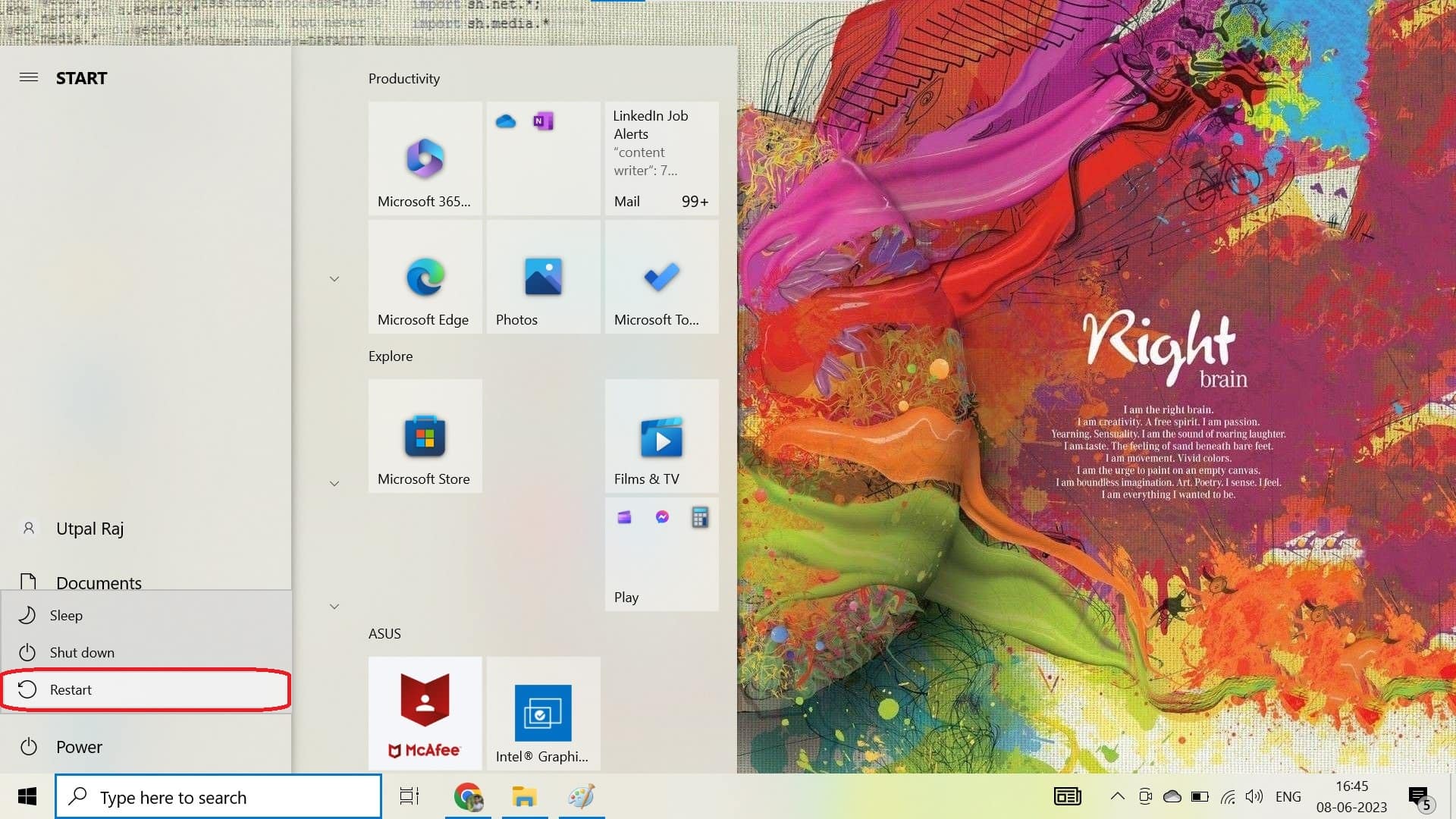
Have you tried all the above fixes? But still facing the same issue. You should restart your computer to fix the issue. Restarting your computer can help clear temporary files, refresh system processes, and resolve minor software glitches that might affect the’s performance of ChatGPT. It’s a simple step that often resolves various technical issues.
Contact ChatGPT Support
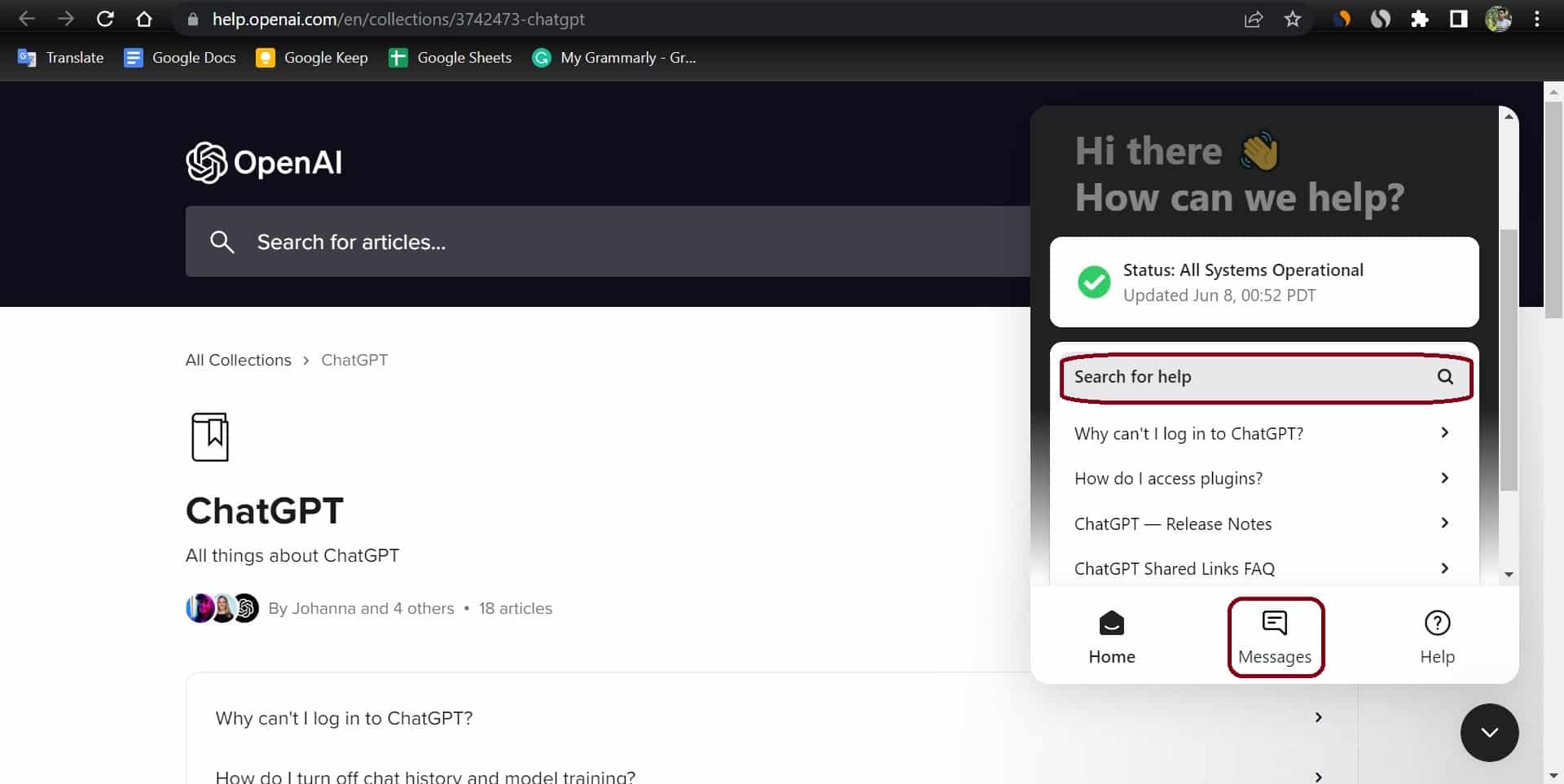
If you have tried the troubleshooting steps and are still experiencing issues with ChatGPT, it’s recommended to contact ChatGPT Support for further assistance. You can contact the ChatGPT team from their support page.
Additional Suggestions
Apart from the above fixes, you can also try using ChatGPT on other devices or with Another login id and password. It could be possible that the issue is associated with your current account.
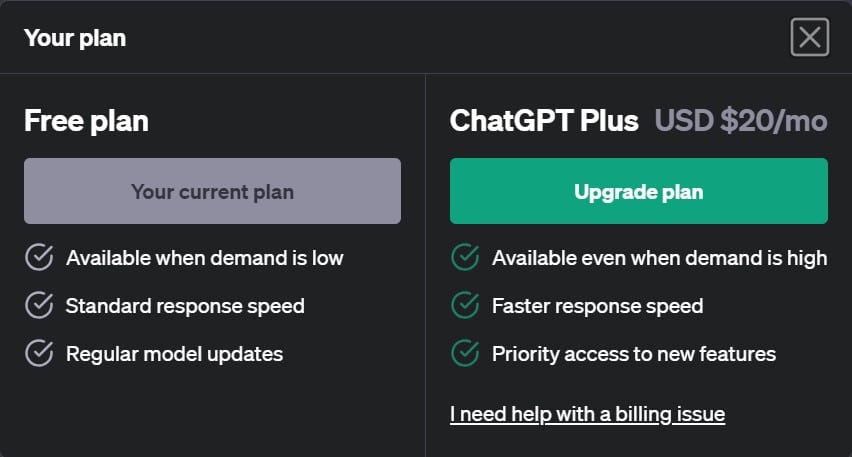
Also, you can take a ChatGPT premium subscription for a smooth experience. If you frequently use ChatGPT and encounter persistent issues, you may want to consider subscribing to ChatGPT premium. Premium subscriptions often provide additional benefits and a smoother user experience.
Conclusion
When encountering issues with ChatGPT, it’s essential to identify their underlying reasons. Common causes include server problems, network connectivity issues, error codes, and login errors.
To address these issues, you can check the server status, restart your browser, clear the browsing cache, or contact ChatGPT Support for assistance. Exploring alternative AI writing tools or opting for a premium subscription can also provide alternative options.